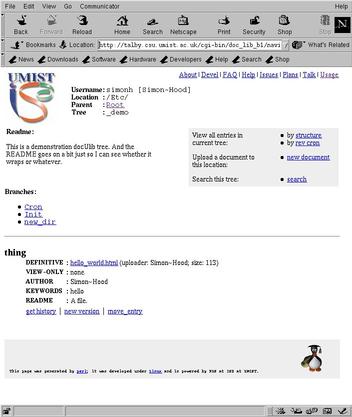
Doc-U-Lib: Usage |
DocULib is currently to be found at
http://scallywag.iss.umist.ac.uk/doculib.html |
Assuming the username/password combination are accepted, the browser is sent a cookie as part of the authentication procedure and, given sufficient permissions/privileges, a screen similar to that in Figure 1 will be displayed. (The only significant differences are: the Location and Parent fields will show "/" and "At Root", respectively.)
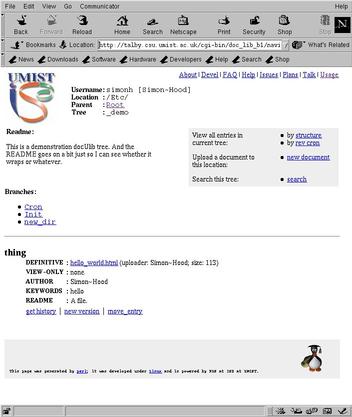
Each Tree has a structure just like a directory system in Unix or MS Windows --- that of an upside-down tree. At the top is the root (which, in retrospect, should probably have been called the trunk, but never is); below are the branches.
At any point the in tree (except the top --- root --- and bottom)
one can move up by clicking on the Parent link (near the top
of the screen) --- "Root" in Figure 1 --- or down, by selecting
on of the bulleted Branch links (below the Readme which, in
turn, is below the ISD icon) --- "Cron", "Init" and
"new_dir" in Figure 1.
Reading/Viewing an Entry
The Entryies are displayed below the Branch-links. In Figure 1 there is just one Entry, thing. To view/download the Definitive and View-Only versions of the document simply "click" (or "shift-click") the appropriate links.
To see access any previous versions of the Entry, "click" on the get history link at the bottom of the Entry.
Only Administrators can do this!
One can view a list of names of all Entries in a Tree. Names can be listed "by structure" and by "rev cron": the former attempts to reflect the tree's structure by grouping Entry-names by Branch; the latter lists Entry-names in reverse-chronological order (i.e., newest at the top).
Currently there is no explicit logout. (The cookie used for authentication remains set until your browser is exited.)